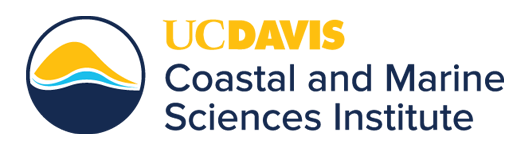Purchase order requests can be sent from your computer to the PO Printer in Purchasing or can be emailed to BML purchasing:
First, download the PO Request Form (excel) to your computer:
Purchase Order Request Form [XLS]
- PC: right click on file name > save target as… note where you saved the form.
- Mac: option click on file name to download… note where you saved the form.
To use this form to place an order:
- Complete the form. Be sure to include contact information and the appropriate recharge account information.
- Save the completed excel form for your records.
Next, choose one of the following methods to get your PO to Purchasing:
Print your order to the purchasing printer:
Send the order directly to the BML Purchasing Department printer by following one of the instructional links below to select the dedicated printer for purchase orders. Your order will print out in the Purchasing Department. Your saved copy is your record. Note: Printing directly to the PO printer will only work from within the BML network.
- How to add a BML network printer - PC - Add "Purchase Order Printer"
- Adding a Network Printer - Mac - Add "Purchase Order Printer"
Email your order to purchasing:
Attach your completed purchase order as a PDF or excel file, add any accompanying vendor quotes, and email to bmlpurchasing@ucdavis.edu.
For critical or time-sensitive orders it is wise to check with the Purchasing group to ensure that they received your electronic request. If you wish to hand-write your purchase order request you may pick up a paper copy of the purchase order form in the BML Purchasing area.